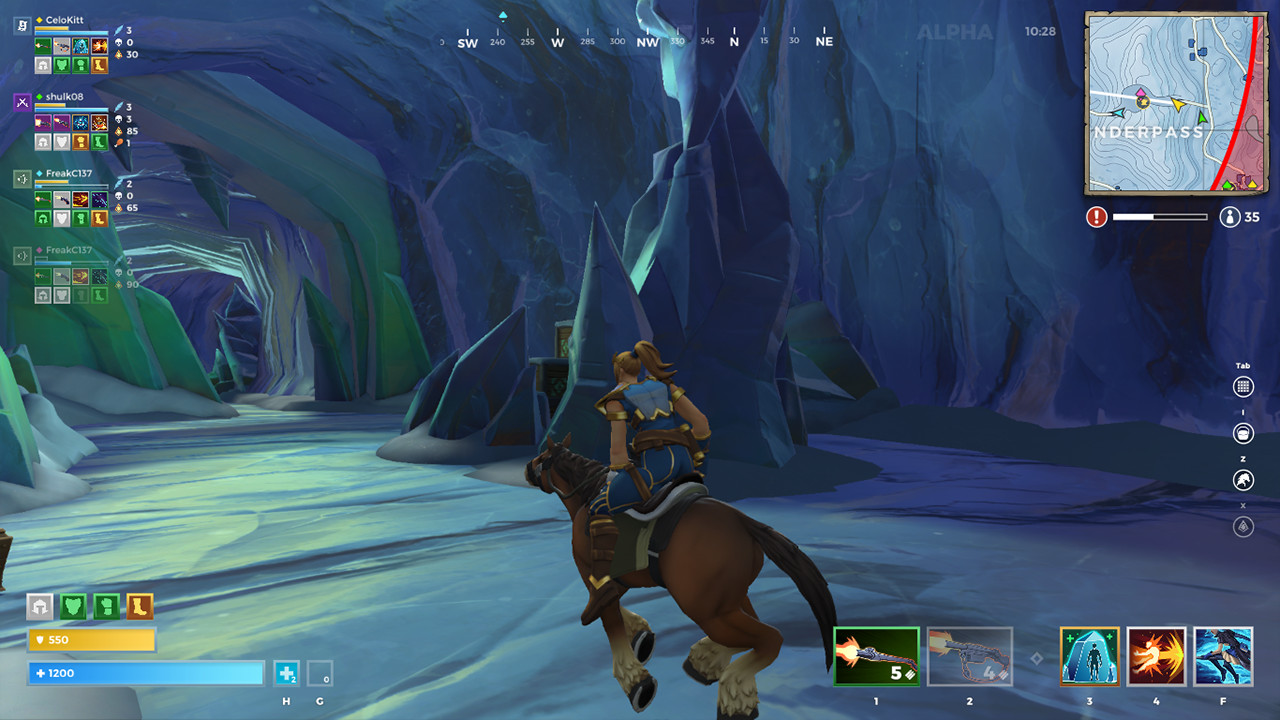Hi-Rez are still currently developing and improving their Latest Arena Royale Game. So if you’ve recently installed Realm Royale on Steam on your Gaming PC but you’re having issues with Realm Royale Not Loading? Then we can help with this troubleshooting guide.
Realm Royale Not Loading?
If you have recently just downloaded and installed Realm Royale but you’re having problems with it running or loading.
This can be incredibly frustrating so we’ve created a troubleshooting guide to help identify the fault. However before we dive into this guide it’s important to contact Hi Rez Studios.
Hi Rez Studios Contact Information.
Why contact Hi Rez Studios you ask? It’s unlikely that the final product of Realm Royale has been released with issues that might cause the game to simply not load. So it’s important you report any faults or issues for feedback.
Once they have this information they will be able to help resolve your issue and maybe issue a patch fix to help others.
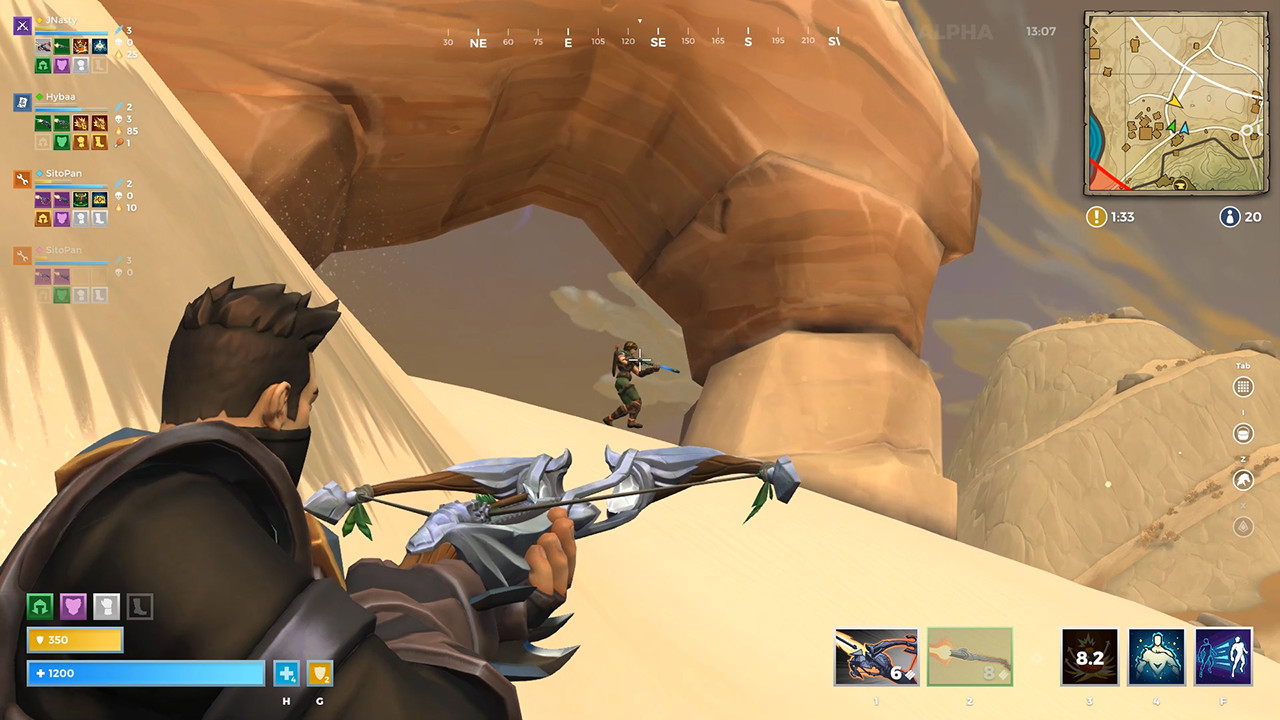
Hi Rez Studios are responsible for some of the most energetic and impressive Games available to this day. This Includes Tribes, Smite, Paladins and Much much more. We’re excited for the direction that Realm Royale.
Before you reach out to them ensure that you provide them with details regarding your hardware specifications, description of the not loading fault and more.
If you don’t hear back from them give them time. Alternatively you can contact Hi Rez Studios on their social networks as well as online forum groups.
When Does your Fault Occur?
Identifying when or where your Realm Royale stops loading is one of the first things you can do before troubleshooting the problem and finding a fix. This guide has been created to help troubleshoot the issue and maybe find a common fix that might apply.
 |
Realm Royale Trailers, News, DLC and more…“Hi-Rez Answers to FortNite and PUBG – The experience is great” |
Games can crash, stall or simply not load when booting the game from the Gaming Client, while loading cut scenes, while loading levels and much more. So it’s important that if your game is not loading – you make a mental note on when.
We will be sure to update this guide overtime with any and all user submitted issues that we find.
Fix : Ensure Windows 10 is Running the Latest Firmware.
These Fixes are PC – Windows 10 Specific. So ensure that you’re running the latest Version of Windows to ensure no version miss matches occur.
Possible Realm Royale Not Loading Solutions.
Realm Royale is not booting when launching.
It can be the most frustrating of things. After waiting for your download to complete you fire up your game and it does not run. You’re either presented with an error or a completely black screen.
Some common issues that may occur is a black screen with audio but no visual display which can indicate various issues or faults.
Realm Royale may not be responding because loading has ceased on your PC, Gaming Rig or Laptop. Follow the following steps to ensure that your PC or Rig is compatible.
1: Does your PC Support Realm Royale?
Most games on Windows will have both a Minimum requirements and Recommended Requirements.
If you don’t meet these requirements with your Gaming rig. You will endure significant issues and errors when running Realm Royale and other games. This may be the reason why your game is not loading.
Fix : Ensure that your PC Is Compatible with Realm Royale Today.
So it’s highly encouraged to make sure that your PC is compatible with Realm Royale before purchasing it. The Minimum Requirements and Recommended Requirements for Realm Royale are listed below.
| Minimum Requirements for Realm Royale |
|
| Recommended Requirements For Realm Royale |
If you’re unsure of what your running in your Gaming Rig. Simply visit System Requirements Lab.
This website is incredible for determining what you can or cant do on your PC. It will even suggest upgrades for your PC in order to play additional high-end games.
My PC meets the Requirements!
If your PC matches the requirements for Realm Royale but it is still not running then you may have another fault on your hands. Continue to Troubleshoot with the Steps Below.
2: Downloading the Latest Graphic Drivers for your PC.
Not running Compatible NVIDIA or Radeon Graphics Card Drivers may cause Realm Royale not to load. Read below on how you can grab the latest drivers and fix the issue.

To help improve your chance of fixing your Loading issue it is suggested that you force a Graphics Card Update today if available. If you’re running the latest driver then you can also try a previous driver.
Fix: Download the Latest Graphic Drivers for Realm Royale Today.
Runningstagnant or old drivers can cause version miss match errors with your hardware. It’s important to delete any old and un-used drivers before continuing.
If you’re Running the correct drivers then move on.
3: Download the Latest Realm Royale Update.
Hi Rez Studios teams will always release patch updates, bug fixes and performance boosts via your gaming client. Regardless of which Gaming Client Realm Royale uses it is likely your PC will attempt to automatically download the latest drivers.
Ensure that you’re connected to the internet during this process. A poor connection may cause for a corrupt install file, poor patch files and more.
FIX: How To Locate the Latest Realm Royale Updates.
It is likely that if you download the latest Update then you will solve your loading issue. If it does not be sure to move onto the below solutions.
Steam: Not Loading – Stuck “Preparing To Launch”
Sometimes games on Steam can get hung up during playing. If your Realm Royale shows a preparing to launch error which simply goes no where – then luckily enough Steam have a pretty strong guide on what to do if your gaming rig hangs at this point.
Be sure to do the following :
- Update your Windows install
- Update drivers for your computer
- Verify your game cache files
- Disable non-essential software
- Check the game’s system requirements
4: Possible Damaged Installation? Try Again!
Sometimes downloads or installs can go wrong. This is especially the case if your Rig is shut off or disconnected while downloading or while the installation file is being complete.
Advice : How to Avoid Game Files becoming Corrupt.
To quickly try and fix the issue of Realm Royale not loading then simply delete all your core Realm Royale files. This can be completed on Windows 10 by accessing your Control Panel.
How to Access Control Panel :
1: Search “Remove” in search Menu
2: Click “Add or Remove Programmes”
3: Search for Realm Royale in the list and uninstall.

Once the files have been deleted simply download the game files once again and attempt to re-install.
It’s imperative that your internet connection remains stable and strong during this process. Failure to do this may result in a failed download.
Advice : Ensure your Internet Connection is Stable.
Not always but this fix has been proven to work on more than occasion so be sure to attempt this before you reach out Hi Rez Studios support for more suggestions.
5: Is your Motherboard Compatible with Your Hardware?
Sometimes inconsistencies within the Firmware of your Motherboard may conflict with the foundation of Realm Royale.
So if you’re not running a compatible Motherboard Bios in alignment with your Hardware you may find that your Programmes or Games may not load. If they do you may encounter a variety of bugs or faults.

To do this simply visit your motherboard provider and download the latest drivers available.
Fix: Install your Latest Motherboard Bios Update.
Ensure that you make a backup of your Windows 10 while completing this task as if you’re unskilled in dealing with PC equipment you may make matters worse so be careful. Fear not though any permanent damage is very unlikely when dealing with BIOS updates.
6: Close All Other Software.
It’s surprising the impact third party software can have when you’re trying to load games like Realm Royale. If your PC is running sluggish or simply not loading be sure to close any and all un-necessary applications.
It’s good practice to ensure that programmes are not leeching your bandwidth or memory while you’re focused on the singular task. You can do this by cleaning up control panel on Windows 10.
Programmes like Adobe, Movie maker and much more are incredibly intensive on your hardware so ensure they are closed before running Realm Royale.
We have created a performance boost guide which will give you some pretty helpful tips which will allow you to bolster your Gaming Performance.
Fix : Improve your Performance of your Gaming Rig Today.
The Suggestions featured in this guide are more focused on software changes that you can make instead of hardware upgrades.
7: Complete a Fresh Install of Realm Royale to fix Loading Errors.
If you’re still unsure of the reason for fault with Realm Royale not loading. Then you can attempt a fresh install to help resolve the issue. You can do this by simply un-installing your game from the gaming client.
Once the files have been cleared. Restart your PC and then attempt to install once again. This will help identify whether or not the loading issue is a software or hardware fault.
Guide : Is your Hard Drive Corrupt Or Faulty?
If you’re having difficulties installing then this may indicate that your Hard Drive maybe faulty. We have created the below guide which will help you resolve any issues that you may have with your Hard Disk.
Realm Royale disconnecting While Loading Online.
The Majority of games available on Gaming Clients and Windows 10 also have support for a lot of online features.
This may be true for Realm Royale as more often than not games of this generation come with multiplayer support, online leader boards, online co-op, achievements and much more.
Fix : Ensure your Connection is Stable to Load Realm Royale.
Although the problem with online capability is that you may discover that you’re internet connection maybe causing Realm Royale not to load.
There are a variety of reasons why you would have these issues. Below are some simple fixes for you if you are disconnecting from Realm Royale.
1: Ensure that your Internet connection is stable.
The Majority of online games these days benefit from running broadband and fibre from various companies available within the UK and all other the world.
A way to check if your internet connection is strong enough for Realm Royale and other games is to check SpeedTest.com
Advice : Best Internet Provider For Playing Games Like Realm Royale.
If you have detected that your download speed is slow or below the recommend 5MB/s then it maybe time for you to upgrade your internet through your internet provider.
2: Hi Rez Studios Servers maybe Offline.
Some developers schedule downtime for their games and multiplayer servers to patch, update and repair for a better gaming experience. This is no different for Hi Rez Studios.
If you check the Hi Rez Studios website you will identify any downtime that they maybe suffering. In this time it’s important to remain patient until any further updates are released.
This will also identify if the problem maybe server side and something which is not associated with your copy of Realm Royale or your gaming PC.
User Submitted Not Loading Fixes.
If you have experienced any issues with Realm Royale not loading and fixed it. Then we’d like to hear from you and we will upload your Fix. This will have major benefits for other players.
Conclusion
We’ve had no real issues with Realm Royale not Loading as of yet. Although if you do. The key thing here is to contact Hi Rez Studios and ensure that they know about any and all issues with Realm Royale not loading on your PC.
 |
Realm Royale Trailers, News, DLC and more…“Hi-Rez Answers to FortNite and PUBG – The experience is great” |
If you have reached out to them and have completed all of the troubleshooting steps then you can check out the below guides which may provide an answer for you. Until then we will be sure to update this guide overtime with any solutions as and when they come.
Other PC Related Hardware Guides:
Check the Health of your Hard Drives Today!
Bolster your Frame Rate and Performance with Windows 10.
Downloading and Installing the Latest Motherboard Bios Update.
Downloading the Latest Updates for Games for PC.
How To Install The Latest Graphic Drivers.
Is your Gaming PC or Laptop Compatible For Games 2018?
Universal Guides:
Repair or Replace your Computer Components Today!
Protect your Game Saves from Damage and Corruption.
Repairing Your Scratched Games and Faulty Discs.
Online & Connection Guides:
How to Test and Bolster your Internet Connection.
Best Internet Providers for Gaming and Streaming 2018.